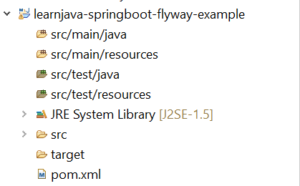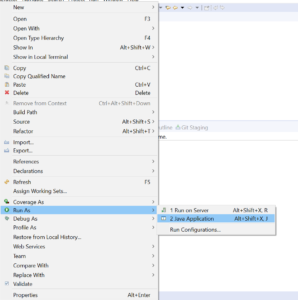How to use Flyway with Spring Boot with code samples
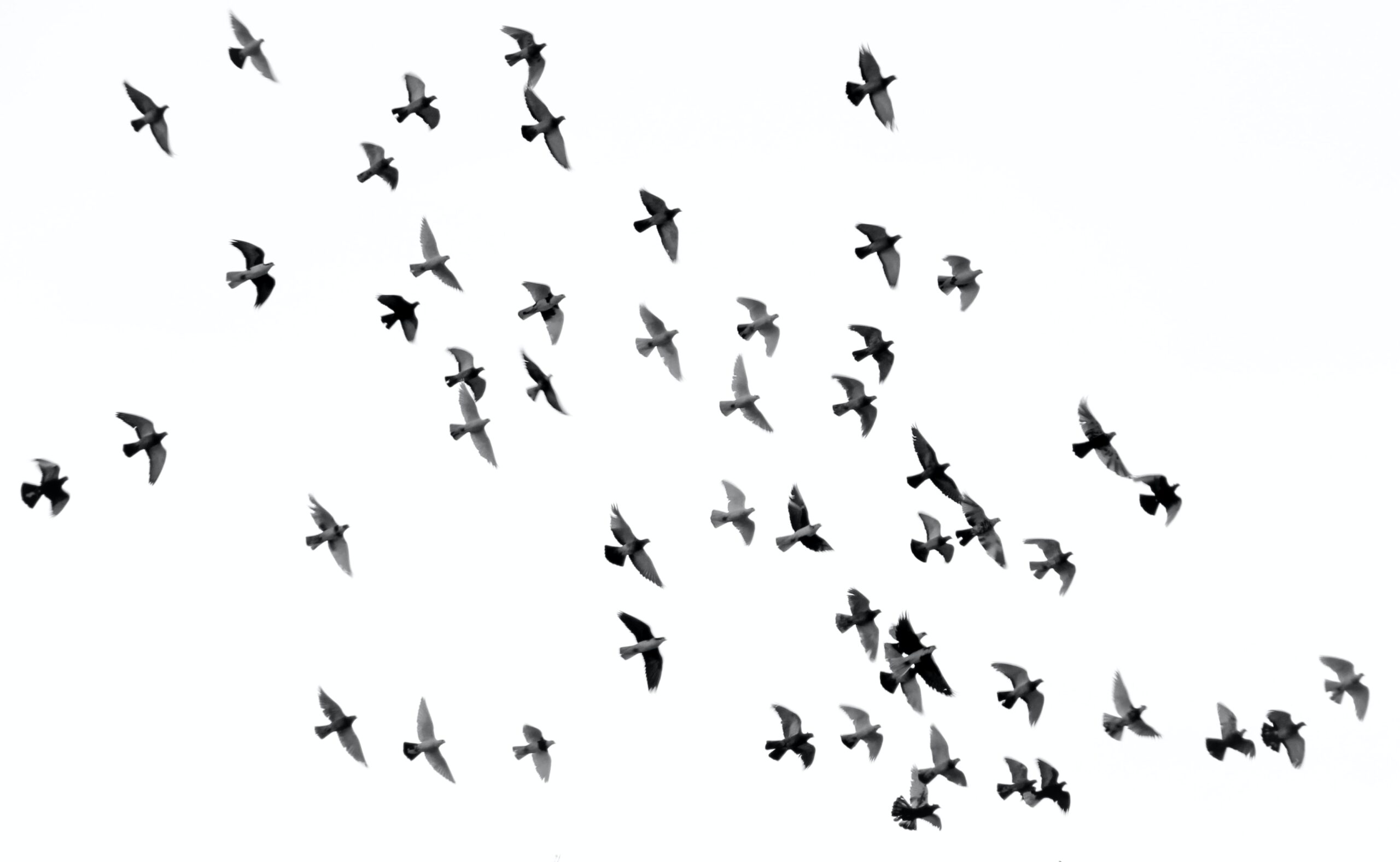 Posted On
Posted On
At its core, Flyway is a version control system for databases. It allows applying incremental changes to a database. In this article, we will be learning how to use Flyway with a Spring Boot application.
Flyway Overview
As explained earlier, Flyway is a version control system for databases. To explain in very simple words, it allows specifying database DDL/DML in an SQL file (also known as a migration). It then applies these changes to the database. In case you need to apply further changes, you need to specify another migration with a higher version number with the incremental changes. Flyway then applies the new changes to the database.
Let us now understand how to use Flyway with Spring Boot and a MySQL database.
Project Creation and Setup
Step 1 – Create a new Maven Project (Refer to this blog post). This should create a project as shown below:
Step 2 – Add the Spring Boot, Flyway, and MySQL dependencies. So, the pom.xml file should be similar to the following:
<project xmlns="http://maven.apache.org/POM/4.0.0"
xmlns:xsi="http://www.w3.org/2001/XMLSchema-instance"
xsi:schemaLocation="http://maven.apache.org/POM/4.0.0 https://maven.apache.org/xsd/maven-4.0.0.xsd">
<modelVersion>4.0.0</modelVersion>
<groupId>com.learnjava</groupId>
<artifactId>learnjava-springboot-flyway-example</artifactId>
<version>0.0.1-SNAPSHOT</version>
<parent>
<groupId>org.springframework.boot</groupId>
<artifactId>spring-boot-starter-parent</artifactId>
<version>1.4.1.RELEASE</version>
</parent>
<dependencies>
<dependency>
<groupId>org.springframework.boot</groupId>
<artifactId>spring-boot-starter-data-jpa</artifactId>
</dependency>
<dependency>
<groupId>mysql</groupId>
<artifactId>mysql-connector-java</artifactId>
<version>8.0.12</version>
</dependency>
<dependency>
<groupId>org.flywaydb</groupId>
<artifactId>flyway-core</artifactId>
</dependency>
</dependencies>
</project>
Step 3 – Create an application.properties file in the src/main/resources folder with the following content (Replace <username> and <password> with your database username and password):
spring.datasource.url=jdbc:mysql://localhost:3306/springbootflywaydb spring.datasource.username=<username> spring.datasource.password=<password> spring.datasource.driverClassName=com.mysql.jdbc.Driver spring.jpa.hibernate.dialect=org.hibernate.dialect.MySQLInnoDBDialect spring.jpa.generate-ddl=true spring.jpa.show-sql=true spring.jpa.hibernate.ddl-auto = create flyway.url = jdbc:mysql://localhost:3306/springbootflywaydb flyway.user = <username> flyway.password = <password>
Step 4 – Create a folder called db/migration within the src/main/resources folder. Add a file called V1_1__create_table.sql with the following content:
CREATE TABLE `book` ( `id` int NOT NULL AUTO_INCREMENT, `name` varchar(255) DEFAULT NULL, `author` varchar(255) DEFAULT NULL, PRIMARY KEY (`id`) ) ;
The migration name is significant. It needs to have the first character a V, followed by the version number (1_1) in this case, followed by the separator (__), followed by a name, followed by the .sql extension.
Writing and Running Code
Step 5 – Create an appropriate package in src/main/java and create Main.java as follows:
@SpringBootApplication
public class Main {
public static void main(String args[]){
System.out.println("In main");
SpringApplication.run(Main.class, args);
}
}
Step 6 – Run Main.java as a Java application as follows:
This will run the Spring Boot application and create a table called book within the springbootflywaydb. You can verify this in your database.
Additional Steps
Step 7 – Add another file called V1_2__insert_data.sql to the src/main/resources/db/migration folder with the following contents:
insert into BOOK (name,author) values ("Head First Java","Kathy Sierra");
Note that this migration has a higher version (1_2) than the migration created earlier. So, this indicates to Flyway that this is a newer migration. So, Flyway applies this migration.
Step 8 – Run your code again. This will result in a record being inserted into the Book table.
Further Learning
Mastering Thymeleaf with Spring Boot
Spring Boot Tutorial for beginners
Spring Boot Fundamentals
Spring 5 with Spring Boot
Conclusion
So, to summarize, Flyway is a version control system for databases. In order to use Flyway, you need to specify database changes as Flyway migrations. Flyway then applies these changes sequentially and incrementally. In this article, we saw how to use Flyway with a Spring Boot application and a MySQL database.